You might be wondering what all the other icons in each link component on your Links tab represents. You can tap on each to modify your link a different way!
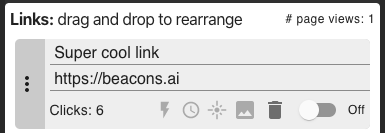
Starting from the left,
- the lightning icon allows you to change link into a smart link. When visitors come to your Beacons page, they will automatically get forwarded to this one selected link for the scheduled time period. Read more about smart links here
- the clock icon is a link scheduler, which launches a link on your page for a specific time interval. See below for more tips on link scheduling. Setting up a schedule is as easy as
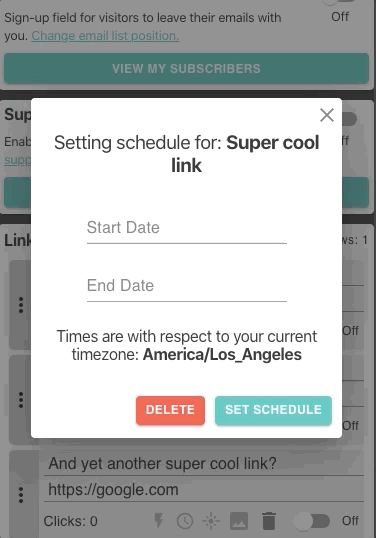
- the flare icon lets you animate the link
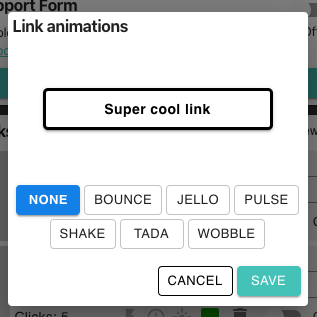
- the image icon lets you set an image thumbnail for the link, for example a logo. You can also use an AI generated image, such as one from openart.ai for high quality custom images.
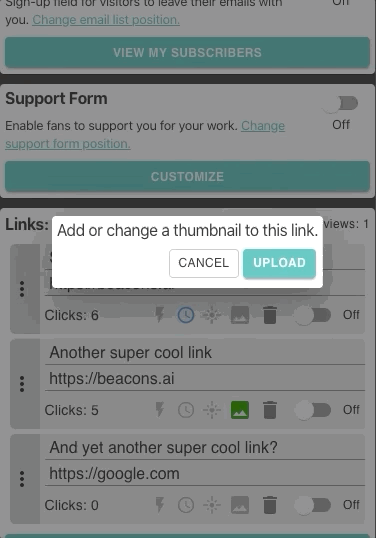
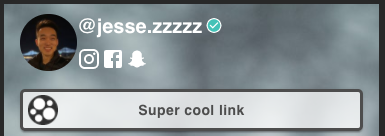
- the trash icon lets you delete the link completely
Tips for link scheduling
- Synchronize your link schedules with posts on your other social media profiles.
- Link schedules can also be used to for limited-time offers or new releases
- If you don't set a start time, your smart link will go into effect immediately.
- If you don't set an end time, your link will permanently stay smart.






